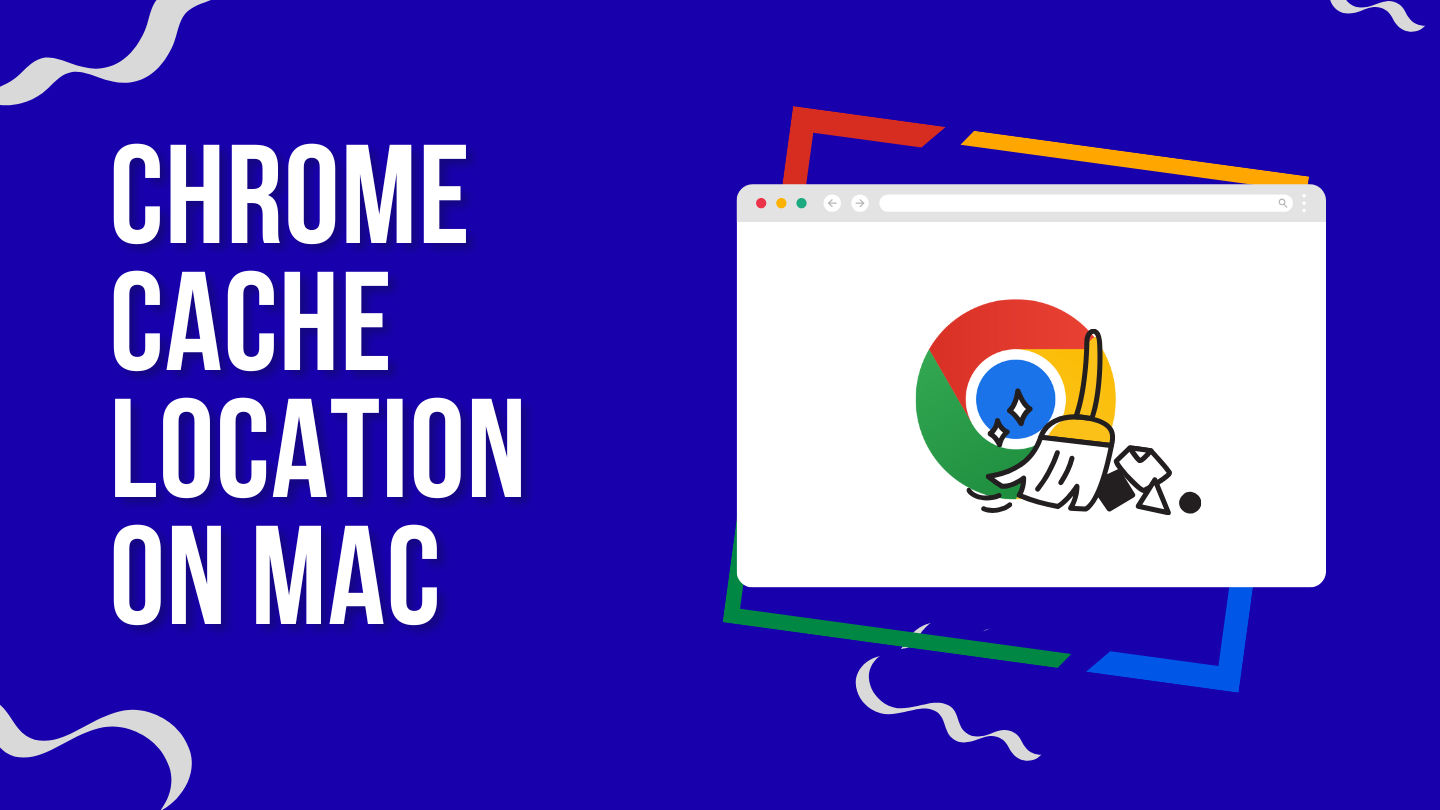
Mac Chrome Cache Location
Browsers use local storage to store various types of data, such as cache, temporary files, session data, and more. This data is used for various purposes, including authentication, storing user preferences, and storing data from websites you visit.
Cache is primarily used to store static files like images and scripts, while temporary files are used to store data that is only needed for a short period of time, such as form data or session data.
Knowing where Google Chrome caches are stored on your Mac can be helpful for troubleshooting issues, managing disk space, or simply satisfying your curiosity.
In this article, we'll explore the typical locations where Google Chrome stores its cached data on a Mac. Let's get started.
Location 1: User Library
The primary location for Google Chrome’s cache on a Mac is within your user’s Library directory.
To access it, follow these steps:
- Open the Finder.
- Click on “Go” in the menu bar.
- While holding down the
Optionkey, you’ll see the “Library” option appear; click on it. - Navigate to
Caches > Google > Chrome.
Here, you’ll find various subfolders containing cached data, including chrome profiles, images, scripts, and other web page elements.
Location 2: Temporary Files
Google Chrome also stores temporary files in a separate location:
- Open the Finder.
- Click on “Go” in the menu bar.
- Select “Go to Folder…” and enter
~/Library/Application Support/Google/Chrome.
Within this directory, you’ll find a “Default” folder. Inside the “Default” folder, you’ll discover a “Cache” directory where Google Chrome stores additional cached files.
Location 3: Browser Cache Settings – Remove Cache
Google Chrome also provides users with the option to view and manage cached data directly within the browser. To access this:
- Open Google Chrome.
- Click on the three vertical dots in the upper-right corner to open the menu.
- Choose “History.”
- Click on “Clear browsing data.”
From here, you can select what types of data to clear, including cached images and files. Additionally, you can choose the time range for which you want to clear the data.
What is Browser Caching?
Browser caching is a technique used to store web page resources (such as images, stylesheets, scripts, and other files) locally on a user’s device. Instead of re-downloading these resources every time a user visits a website, the browser stores them on the user’s device.
The next time the user revisits the same website or navigates to another page that uses the same resources, the browser can retrieve these files from its local cache rather than downloading them again from the web server.
Advantages Of Clearing Cache
Clearing the cache of your browser can have several consequences, both positive and negative, depending on the context and the reasons for deleting it.
- Improved Privacy: Deleting your browser’s cache can enhance your online privacy. Cache files often contain data about the websites you’ve visited, including cookies and browsing history. By clearing the cache, you remove traces of your online activities, making it harder for someone to access this information.
- Fresher Content: Cached data is stored locally to speed up loading times. Deleting the cache will force your browser or application to fetch fresh content from the web server, ensuring you see the most up-to-date information. This can be useful when a website is not displaying the latest changes or updates.
- Increased Storage Space: Cache files can accumulate over time and consume a significant amount of storage space on your device. Deleting the cache can free up storage, which can be particularly important on devices with limited storage capacity.
Disadvantages Of Clearing The Cache
Also there may be some disadvantages of removing cache, so consider before performing any removing operation
- Slower Initial Loading Times: After deleting the cache, websites and applications may load more slowly initially because they need to re-download and re-cache resources that were previously stored locally. However, this slowdown is temporary and should improve as new cache data accumulates.
- Loss of Saved Preferences: Some applications, like web browsers, use the cache to store user preferences and settings. Deleting the cache may result in the loss of these settings, requiring you to reconfigure your preferences.
- Reauthentication: In some cases, deleting cache data may log you out of websites and applications, requiring you to re-enter your login credentials.
Conclusion
In conclusion, knowing where Google Chrome caches are stored on your Mac can help you manage your browser’s data and troubleshoot issues if they arise. Whether you want to clear your cache or simply inspect its contents, these locations will guide you through the process.
Thank you for reading.